#
add:
Initialize Contentful
#
Introduction
If you use rocket ignite all steps listed will be executed automatically.
If you want to initialize Contentful on it's own, you can do this with:
rocket contentful add
#
Usage
#
Step 1: Navigate to your project folder
Open the terminal and navigate to the project folder where you want to add Contentful.
#
Step 2: Initialize Contentful
To set up Contentful you need to have a space available that you want to use.
If you don't have one yet, take a look in the Contentful documentation.
Run the following command to initialize Contentful in your project folder.
rocket contentful add
#
Step 3: Add your Contentful CMA credentials
You will be asked for your Contentful credentials. You can find them in your Contentful space settings under CMA tokens.
The CMA token is necessary to have access to your Contentful and perform our steps there.
For more information how to create a token, take a look in the Contentful documentation.
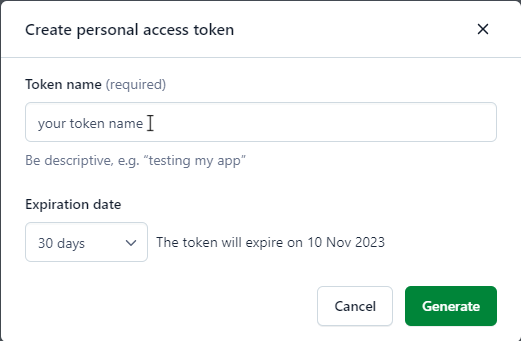
#
Step 4: Select a space
After you have entered your credentials, you will get a list of all available spaces.
Now select a space on which you want to work.

#
Step 5: Contentful Migrations
You will be asked if you want to use Contentful migrations. We recommend that you use all of our recommended migrations.
With space you can select and unselect migrations and with enter you confirm your selection.
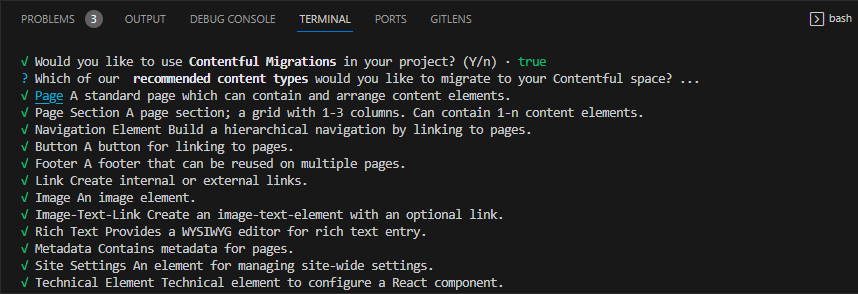
#
Step 6: Create environments
You will be asked which of our recommended environments you should add.
We recommend that a space consists of master, staging and dev.
If you already have one of the recommended environments, it will not be displayed there.
If you have previously
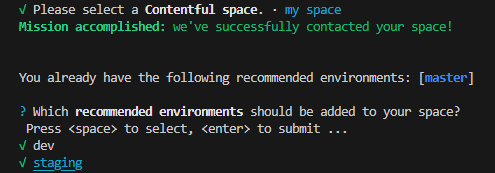
#
Step 7: Done 🎉
Contentful is now initialized. 🎉